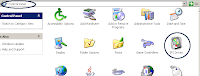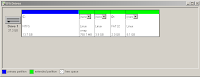The book titled "Configuring IPCOP Firewalls" published by Packt Publishing is authored by two people Barrie Dempster and James Eaton-Lee and is divided into 11 chapters. The first chapter gives a brief introduction to firewalls and explains technical concepts such as OSI reference model, an introduction to TCP/IP and a brief outline of the parts that comprise a network. Even though I did not find anything new in this chapter, I realized that this is meant for people who are new to the world of computer networks and aims to bring them upto date with the various technologies associated with it. A network administrator intending to pick up skills in configuring and setting up IPCOP, can circumvent this chapter and directly go to the second chapter which gives an introduction to IPCOP - its different features, and in which all ways it can be effectively used.
The authors have explained the concepts in an easily understood way with the aid of necessary screen-shots. One of the salient features of IPCOP is its web based interface which allows one to configure all aspects of it from a remote location. In fact, IPCOP is designed to be controlled from a remote location and serves all its configuration parameters via the Apache web server. In the second chapter, one gets to know all the features of IPCOP including the different services it offer.
One thing that struck me while going through this book was that the authors are fully immersed in explaining the configuration aspects of IPCOP which is done entirely via the web interface. So much that other than the first chapter - "Introduction to firewalls", the third chapter titled "Deploying IPCop and Designing a network" and the 10th chapter titled "Testing, Auditing and Hardening IPCop" where the readers are made to digest some theory, the rest of the book is a how-to sort of book which I found to be ideally suited - especially for people who are the least bothered about theory and just want to set up IPCop and get on with what ever they were doing.
In the third chapter, we are introduced to the unique feature used by IPCop to segregate the network depending upon its vulnerability. And in the succeeding chapter, the authors walk one through installing IPCop on ones machine. Here each and every installation step is explained with the help of a screenshot which makes understanding the procedure much more intuitive.
The chapter titled "Basic IPCop Usage" gives a good introduction to the web interface provided by IPCop. Reading this chapter, I was able to get a good feel for the IPCop interface. More specifically, one gets to know how to configure IPCop to provide different services such as DHCP server, support for Dynamic DNS, editing the hosts file and so on. Mind you, the IPCop interface is quite rich in functionality even providing options to reboot or shutdown the machine remotely. In this chapter, apart from the introduction to the web interface, the authors have also provided a few tips related to logging in to the remote machine running IPCop using SSH.
Put in simple terms, IPCop is a specialized Linux distribution which contain a collection of tools which revolve around providing robust firewall capabilities. The tools bundled with IPCop range from the ubiquitous iptables, services such as DNS, DHCP to tools which specialize in intrusion detection such as snort. The sixth chapter titled "Intrusion Detection with IPCop" explains the concept of intrusion detection and how one can use snort IDS bundled with IPCop to effectively find out what is passing through our network and thus isolate any harmful packets.
From there, the book moves on to explain how to use IPCop to set up a virtual private network (VPN). By way of an example, the authors explain how to setup a VPN between two remote networks with each end having a IPCop firewall in place. This chapter covers different VPN scenarios such as host to net, net to net connections as well as configuring IPCop to detect the Certifying Authority certificates.
The 8th chapter is a rather short one which explains how to effectively use proxying and caching solutions available in IPCop to manage the bandwidth.
One of the biggest advantages of IPCop is that it is possible to extend it to provide additional features by way of addons. Addons are generally developed by third parties and are usually developed with an aim to provide a feature that the developers of IPCop have missed. There are a whole lot of addons available for IPCop. The 9th chapter introduces the most popular addons available for IPCop such as SquidGuard - a content filtering addon, LogSend - an addon which send the IPCop logs to remote email accounts, AntiSpam, integrating ClamAV anti virus solution and more. The authors have also explained how to install and enable these addons using the IPCop web interface.
As I said earlier, the tenth chapter titled "Testing, Auditing and Hardening IPCop" has more of a theoretical disposition where the authors list some of the common attributes towards security and patch management and also some of the security risks and a few common security and auditing tools and tests.
Book Specifications
Name: Configuring IPCop Firewalls
ISBN No: 1904811361
Author: Barrie Dempster and James Eaton-Lee
Publisher: Packt Publishing
Price : Check the latest price at Amazon.com
Rating: A very good book to pick up skills in configuring firewalls using IPCop
One thing I really like about this book is the practical approach taken by the authors in explaining how to accomplish a certain task. Each section is accompanied by the relevant screenshots of the web interface with a brief explanation of the options available. The book is well designed with a number of tips provided in each section highlighted in big square brackets which makes it quite eye catching. Even though I found the book a bit short on theory, it is an ideal resource which provides a hands on approach to people who are more interested in installing and setting up IPCop firewall solutions in ones network rather than pondering about the theoretical concepts of the same.