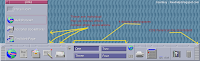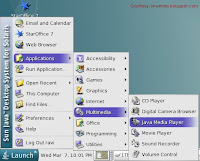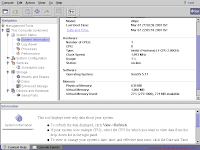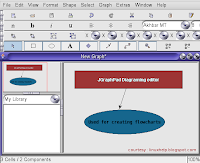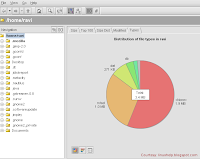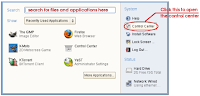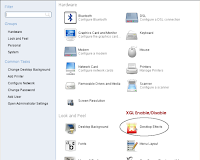For some time now, I have been tinkering with Solaris 10; the robust Unix from Sun Microsystems. In the past, I have posted news of the free Solaris media kit and its pictures as well as published news of Open Solaris starter kit give away.
With Sun releasing Solaris source code under the CDDL license and naming it Open Solaris, a number of clones of Solaris have cropped up in the past two years or so, such as Nexenta, Belenix and SchilliX. But Sun also provides Solaris in the form of Solaris Express incorporating the latest advances. And Solaris Express acts as a sand box with many new features eventually make their way into Solaris OS after a period of incubation.
Even though Solaris was originally designed for SPARC (Scalable Processor Architecture) hardware, it also supports Intel platforms. This has thrown open the doors for the hordes of Solaris enthusiasts who couldn't afford a SPARC based computer, to install Solaris on their PC and take it for a run.
Once you get hold of the CD/DVD containing Solaris 10, the next step is to install it. Installing Solaris from CD/DVD is a very simple and straight forward process. As long as you have a minimum of 256 MB RAM, you can go ahead with installing it. But any less memory means you will have to upgrade your PC memory before you can start installing Solaris.
I did not encounter any problems at the time of installation. And in no time, I was able to install Solaris and boot into it. Solaris 10 bundles with it mainly two desktops - them being Common Desktop Environment (CDE) and the Java Desktop System which is actually the Gnome desktop built on top of the Java framework.
Those who are coming from a KDE/Gnome/Windows background might initially be put off by the CDE. But after working in it for some time, I found the CDE to be a very functional desktop. To put it succinctly, it has some elements of the AfterStep window manager in GNU/Linux with lots of additional useful features.
In CDE, each component including the Panel can be minimized to the Desktop and all minimized applications are neatly arranged as icons on the Desktop. CDE also saves the state of a running application when you log out. And when you log back in, the application is automatically opened and displayed in its previous position.
Sun provides each Solaris user a choice of subscribing to the Sun Connection. It is a paid subscription and once you join it, you can use the Sun update manager to provide you suggestions, automatically manage updates, prioritize and keep a history of updates. OR you can also choose to apply the updates manually without any assistance. You can also download the latest patches and driver updates at sunsolve.sun.com.
Solaris Management Console 2.11
Considering that Java language is being developed by Sun, it is no surprise that it plays a very important role in Solaris. For instance, to do system administration tasks, Solaris has an all-in-one GUI toolkit in Solaris Management Console which has been developed using Java.
While it is also possible to use commands to achieve system and network administration tasks, SMC happens to be the preferred way. Here you can know about the status of your system such as your system information, processes running, logs, performance and so on. More over, it contains options to do almost all system administration tasks such as managing users, system configuration, managing services, storage, devices and hardware.
Solaris Management Console uses the concept of a toolbox to provide a view of various system administration tools or applications within a common user interface. It has three components namely :
- SMC client called the console
- SMC server
- SMC console toolbox editor
To start the SMC toolbox editor or the SMC client, you run the following command :
$ /usr/sadm/bin/smc
As you can see, you need not be logged in as root to open the SMC. But to view all tools, it asks for authorization.
Similarly to check the status of the SMC server, you run the following command as root :
# /etc/init.d/init.wbem status
Suppose I want to mount a disk partition in Solaris. It is a piece of cake and is as simple as opening up SMC, then navigating to Storage -> Mounts and shares -> Mounts. Here select from the menu, Actions -> Add NFS mount. And follow the instructions. Similarly there are tools to create and manage RAID volumes.
While the number of software bundled with Solaris 10 is no where near that offered by GNU/Linux such as Debian, it does come with a useful set of programs such as the text editor, music player, web browser and so on which makes it a practical solution as a Desktop OS.
To spell out some of the unique software Sun bundles with Solaris 10, you get the advanced StarOffice productivity suite which is build upon Open Office.org, a card game called JSpider developed using Java, a Java based media player, a disk analyser 'JDiskReport' which is a free graphical disk report utility; also developed using Java. JDiskReport enables you to visually understand how much space the directories and files consume on your disk drives.
Solaris also has support for popular browser plugins for Java, Adobe Acrobat Reader, Realplayer and Flash player (ver 7.0). You can download the plugins here.
Apart from the software bundled with the official Solaris CDs/DVD, Sun also makes available a collection of GPLed software compiled to be run in Solaris, which you can download from the Sun Freeware webpage.
One thing which I found really strange was the fact that Solaris comes with Mozilla ver 1.7 web browser and not Firefox. So if you are too attached to using Firefox, you are out of luck, unless you succeed in compiling Firefox from source.
Another aspect of Solaris that is really endearing is the excellent set of online documentation which has been made available by Sun. In fact I do not know of any Linux distribution which has even half the quantity of documentation as that made available by Sun Microsystems for Solaris. The Solaris documentation is available at docs.sun.com where each and every technical aspect of Solaris is covered. You can also download whole sets of documentation and guides in PDF format for offline use too. This could be a reason why there are not that many Solaris textbooks in print as you find on GNU/Linux.
Even though Solaris has not attracted the same level of evangelism as Linux has succeeded to attract, it does not have any dearth of followers. There are a large number of websites which cater to providing Solaris specific packages of a variety of software not officially made available by Sun Microsystems. The notable among them being the following :
Blastwave.org - This is a website which provides a slew of GPLed packages for Solaris. The USP of this website is that it provides an easy way of installing its packages on Solaris - some what similar to the apt-get method used in Debian Linux. The script pkg-get that they provide automatically does dependency checking and installs the latest packages that you require. I was really surprised to find GNUCash ver 2.0 among the packages that they offer - some thing which I haven't yet been able to get for Slackware.
SunFreeware.com - This is another humongous (Should I say the largest?) unofficial repository available for Solaris specific packages. And this site is very popular among the Solaris users and administrators alike.
While reviewing Belenix, I had noted the advantages Solaris has over GNU/Linux. Apart from what I had listed, Solaris also has a new advantage which is the "Secure by default" tag that Sun has provided it. The latest version of Solaris comes with all the ports closed by default.
I believe this is an operating system which holds a lot of promise as a Desktop OS. And if the people steering Sun Microsystems take the right decisions (hint: GPL ???), it just might take the fancy of a large section of IT savvy public, enough to motivate many of them to start developing Free software for Solaris.